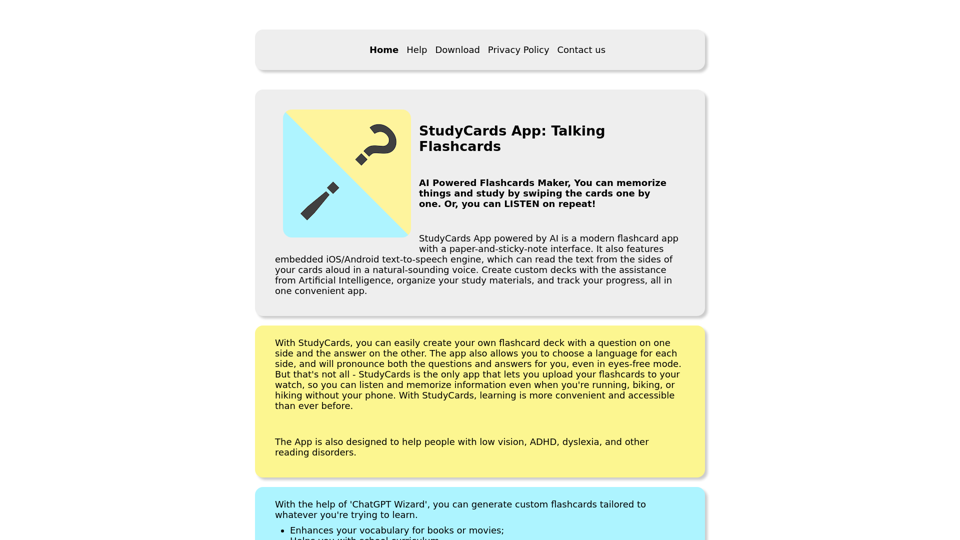What is StudyCards App?
StudyCards App is a modern flashcard app powered by AI, featuring a paper-and-sticky-note interface. It allows users to create custom decks with the assistance of Artificial Intelligence, organize study materials, and track progress, all in one convenient app.
Features of StudyCards App
- Embedded iOS/Android text-to-speech engine, which can read the text from the sides of your cards aloud in a natural-sounding voice
- Create custom decks with the assistance from Artificial Intelligence
- Organize your study materials and track your progress
- Upload your flashcards to your watch, so you can listen and memorize information even when you're running, biking, or hiking without your phone
- Designed to help people with low vision, ADHD, dyslexia, and other reading disorders
- 'ChatGPT Wizard' generates custom flashcards tailored to whatever you're trying to learn
How to Use StudyCards App
- Easily create your own flashcard deck with a question on one side and the answer on the other
- Choose a language for each side, and the app will pronounce both the questions and answers for you, even in eyes-free mode
- Upload your flashcards to your watch for convenient learning on-the-go
- Use the 'ChatGPT Wizard' to generate custom flashcards tailored to your learning needs
Price
- No account or registration needed
- Works on smart watches
- Talking cards can speak any language supported by your phone and watch
- Easy to make your own custom deck of cards right on the phone
- Easy to share/export/import the decks
Helpful Tips
- Learn words and phrases from a new language
- Remember math definitions and formulas
- Memorize songs and poems
- Create a deck of cards with riddles or jokes and share them with your friends
- Use the 'ChatGPT Wizard' to generate custom flashcards tailored to your learning needs
Frequently Asked Questions
- Can I create a deck of flashcards using any text editor or spreadsheet program?
- Yes, you can create a deck of flashcards using any text editor or spreadsheet program, such as Excel. Save the file as a CSV with the vertical bar character (|) as the delimiter.
- How do I transfer my deck to my phone?
- You can transfer your deck to your phone by sending it as an email or message attachment, or by importing it from your phone's disk.